ONA has set up a shared premium Zoom account for ONA Local organizers to host virtual meetings for their groups. The Zoom account can host up to 100 participants at a time, allows recording and does not have a meeting time limit. This video gives a quick tutorial on how to set up a meeting in the account.
Please note, Zoom requires software to be downloaded to your account! If you don’t already have Zoom downloaded to your computer, please do that in advance of your meeting, as it can take some time to install. When you are not hosting your meeting, please make sure you are signed out of the ONA Local shared account, so that others can sign in and host their meetings.
Steps for setting up a virtual ONA Local meeting using ONA Local’s shared Zoom account:
- Log in at zoom.us using the username and password (please ask Meghan and Diana if you need access) and go to My Account.
- Click Meetings on the left side of the page.
- Check to make sure another ONA Local group has not already set up a meeting for the time you plan to host yours.
- Click Schedule a New Meeting. Fill in the relevant information for your meeting, including:
- Title (please include your ONA Local group name in the title)
- Date and time
- Time zone
- Meeting ID > Generate Automatically
- Update: We recommend you check “Require meeting password” for security purposes, to help keep your meetup to only people who RSVP
- Allow people to use both phone and computer to dial in
- In the “Dial from” link in gray text, you can edit the countries selected (it may default to the United States). NOTE: Anyone can call in with a local country number, but this will just edit the countries that are included on the automatic invitation for your meeting.
- Check “Mute participants upon entry”
- Click Save
- You can now copy your meeting invitation. Select “Copy the invitation” to get text for the invitation.
- Sign out from the account once you are finished.
When it’s time to host your meeting:
- Log in again at Zoom.us and navigate to the Meetings page.
- Find your meeting, and click the Start button. This should launch the Zoom software.
- Once your meeting is over, please go back to Zoom and sign out of the ONA Local account. This is important, because if you try to join another meeting using the ONA Local shared account, you might prevent another organizer from using it to host their meeting.